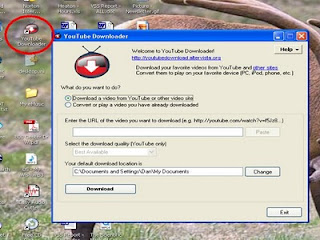One of the most dreaded phrases in teaching is "rainy day recess". Whenever I heard that phrase I would either plan to give my students free time or I would show a video.
At the start of the year I make my own rainy day video file using resources from Discovery Streamline.
In the short (5 minute) video above I walk you through the steps of how to search and download videos appropriate for a rainy day recess from the Streamline site.
Setting up a "rainy day recess" video file is easy and can be done one weekend afternoon. Once you have the videos downloaded and saved you have it for the coming years.
This is also great for computer lab teachers/assistants to have in the event of a computer malfunction during lab time (which happened recently in one of our schools :)